Some businesses might have a business model of accepting part of the payment later, for example, a customer can pay a proportional of a bill now and pay the remaining balance later. Or, a customer can pay in installments such as daily basis, weekly, monthly or can be assumed a subscription based payments.
Having a concept of buy now and pay later in your system will put you in full control of customer orders and make your customers happy. You will know how much a customer has in pending balance and when the remaining balance can be paid.
Pay Balance Later
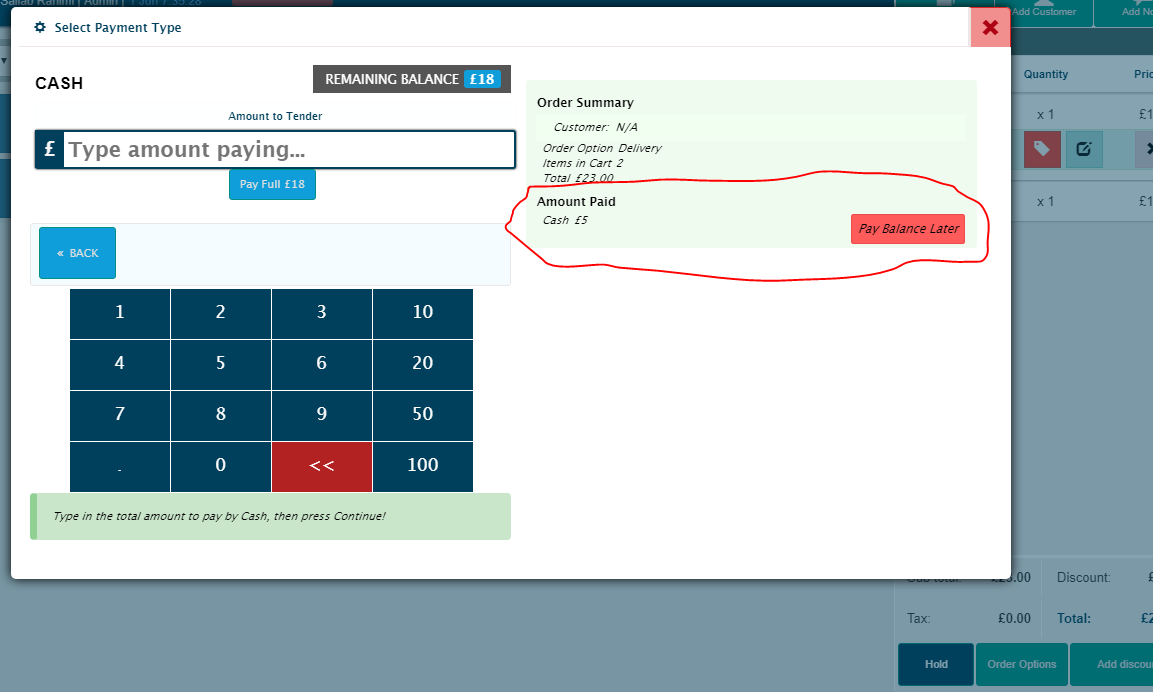
- When taking orders, a customer has to pay at least any amount from the total balance in order to be qualified for Pay Balance Later.
- The original total amount in this example is £23. A customer paid £5 already.
- Clicking the button “Pay Balance Later” will clear the cart and next customer can be served.
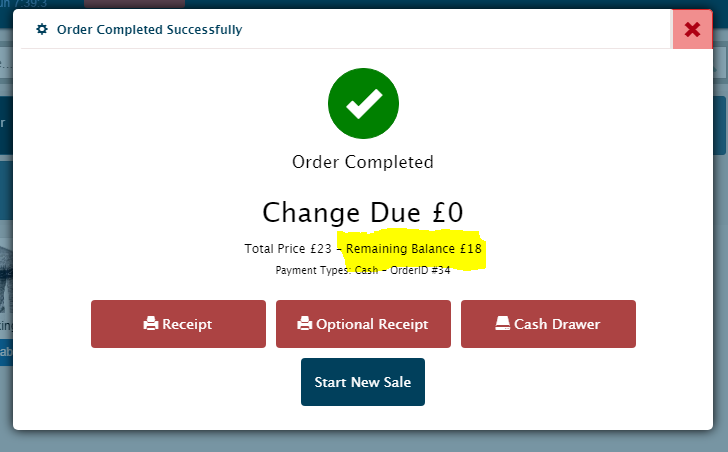
- You can also see the remaining balance and the actual total amount.
Clear Remaining Balance
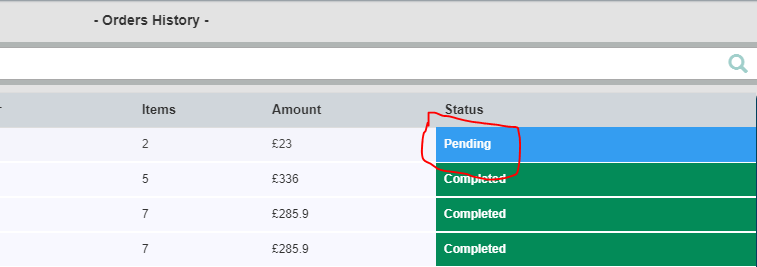
- Under the Orders History payment status marked Pending in blue indicates that this customer has remaining balance that to be cleared.
- Click the Pending row to see the details.
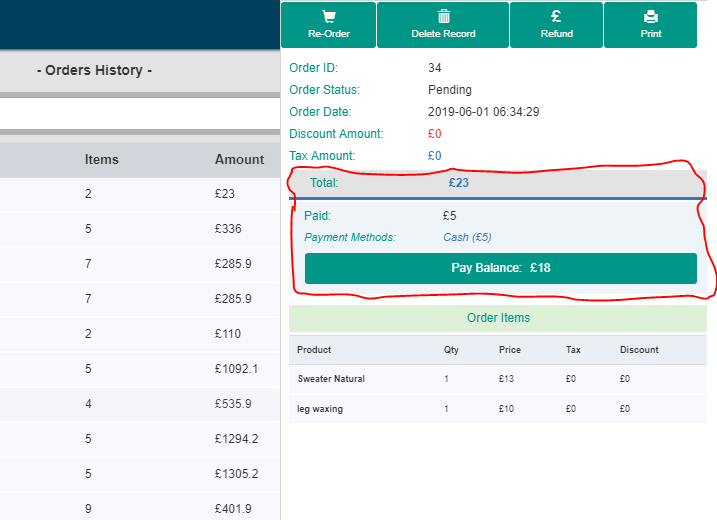
- The area circled in red indicates the calculation for the remaining balance.
- To clear the remaining balance, click the green “Pay Balance” button which will show you the Pay Balance Later window showing at the top.
- Payment Methods: this will show the list of all the payments made in order to clear part of the balance each time.
- When customer has cleared all the balance, the Pay Balance button will disappear and the Order Status will show Completed.
Note: If there is a pending balance and customer will pay in anytime in order to clear the balance, then the refund option should never be used otherwise the “Pay Balance” option will no more be there. The status will change to Refunded or Partially Refunded. The Pay Balance option can only be visible when the order status is “Pending”.