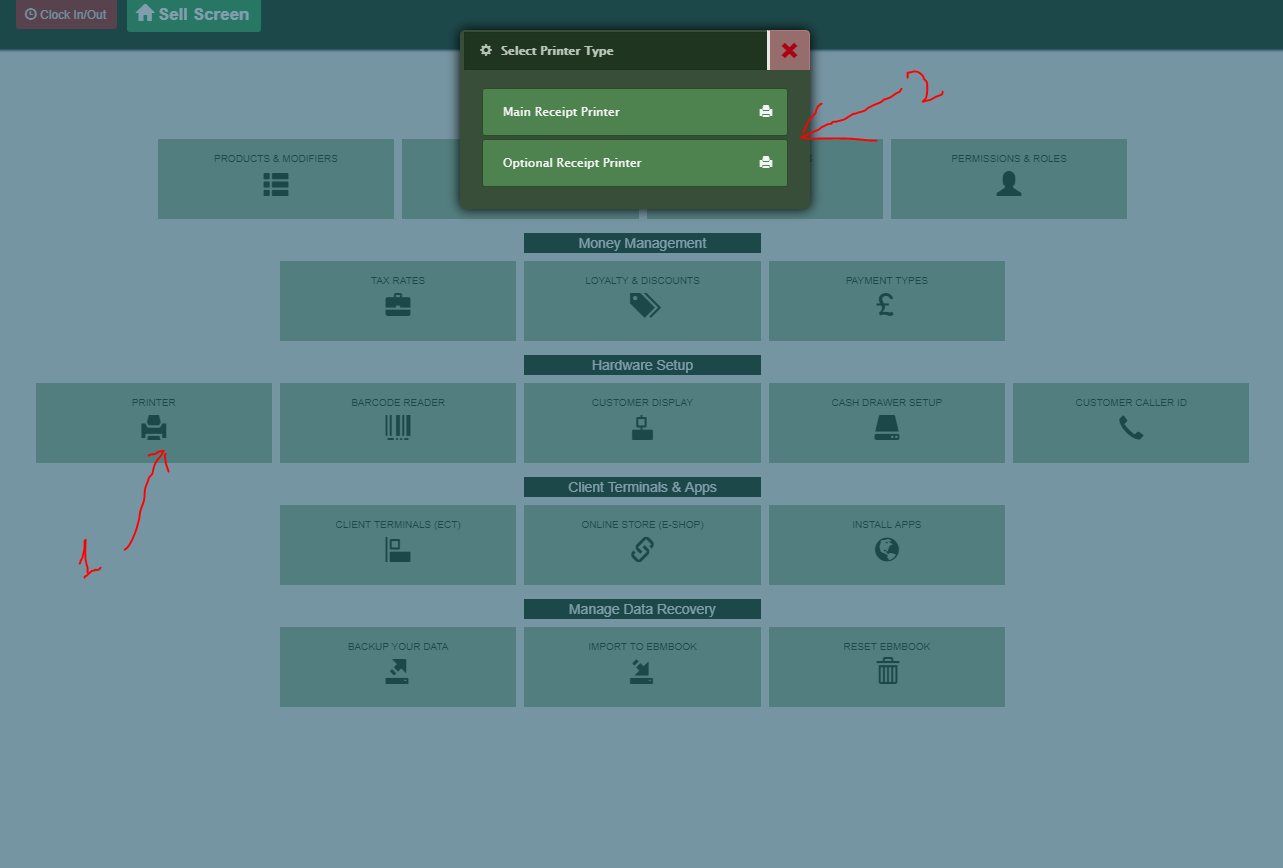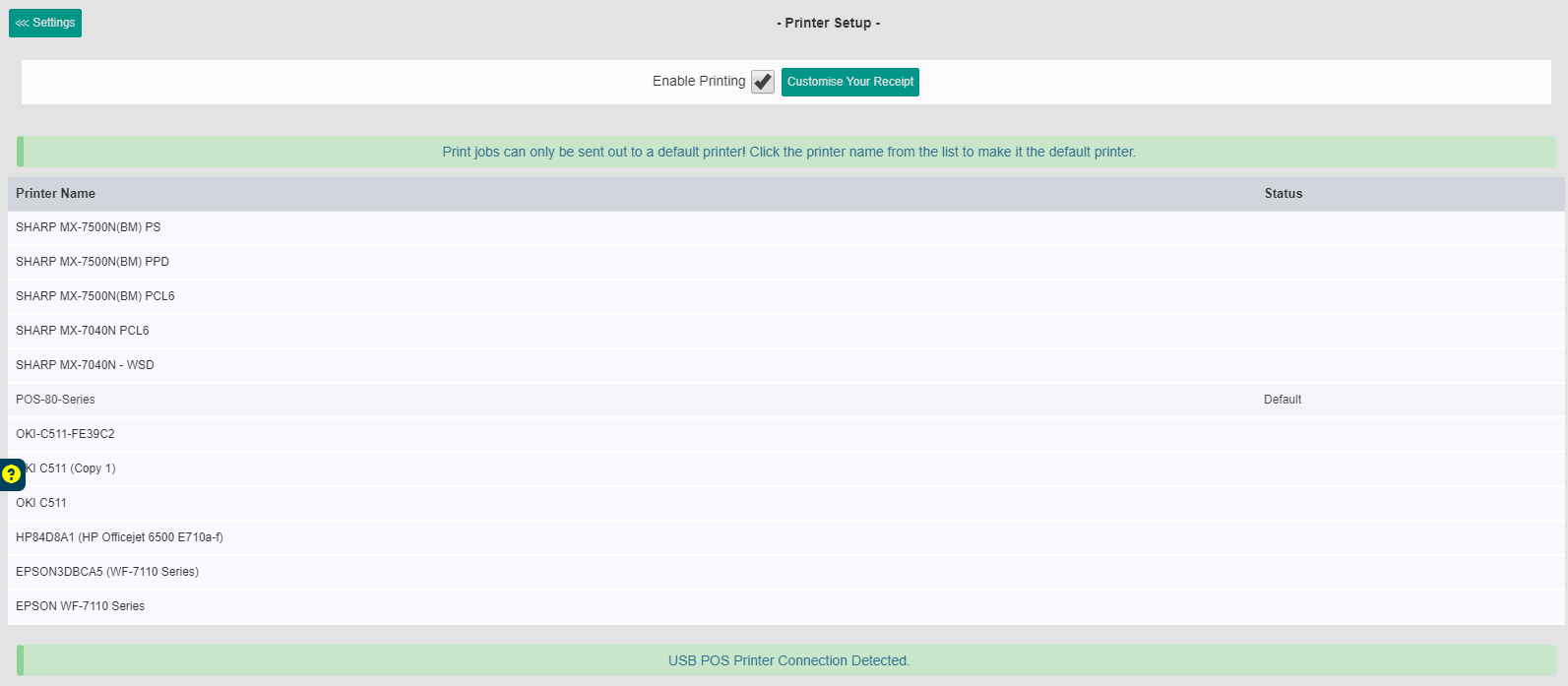How to Enable or Disable a Receipt Printer
This tutorial will help you enable, disable or select a different receipt printer.
- Settings screen: To enable, disable or change a receipt printer, first you should be on the Settings screen, which is located by clicking the upper left corner windows icon (the four white squares).
- Printers: Select the installed printer for a standard printing option only.
- To enable printing: Tick an option called “Enable Printing” and select from the bottom list of all available printers, the receipt printer that you have already installed on your machine. This option only applies for standard print template. For “Quality Print and A4 Print” the Enable Printing option will be ignored!
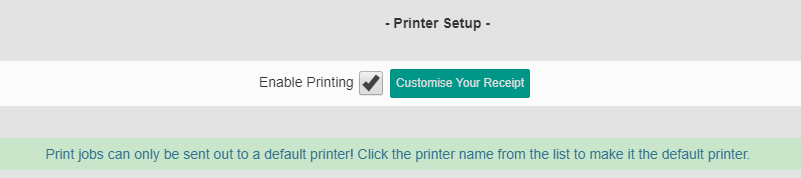
- Default Printer: Any printer marked “Default” is the one currently selected to print receipts. Each receipt print job will be sent out to that printer. If the printer is off and a job sent, then based on your operating system, you will see a message asking you to turn on your printer, or that your printer is offline.

The default printer is selected (see the red circle)
A reminder: This tutorial is written with the notion that you’re accessing the Ebmbook software through a PC or laptop. If you are using a touchscreen terminal, tablet or smartphone, the same directions apply but with your finger instead of the mouse.